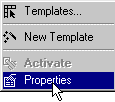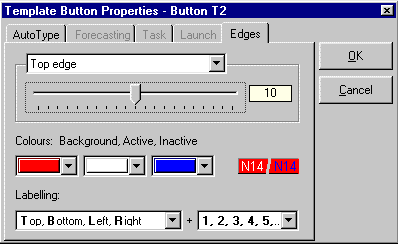|
To alter the settings of an existing Template, first of all single click on one of the Template buttons with the right mouse button and from the pop-up menu choose the properties option. |
|
The Template Button Properties box will appear. To gain access to the Template Properties click on the 'edges' tab. The Template properties will now appear. Use the slider bar to setup the number of template buttons for the
side of the template that is shown in the top drop down list box. Select the type of labelling for the template buttons from the bottom two drop down list boxes. Once you have finished making alterations to the Template click on the 'OK' button. The Template that you have altered should now change to reflect the properties you have altered. |